Part 4 - Time Travel with Pre-computed Read Model
Part 4: Time Travel with Pre-computed Read Model
In the previous section, the projection generated and stored a read model of the month end sales report that only showed its latest state.
In this part, you will modify the projection to also record historical snapshots of the report. This will allow you to time travel to previous states of the report.
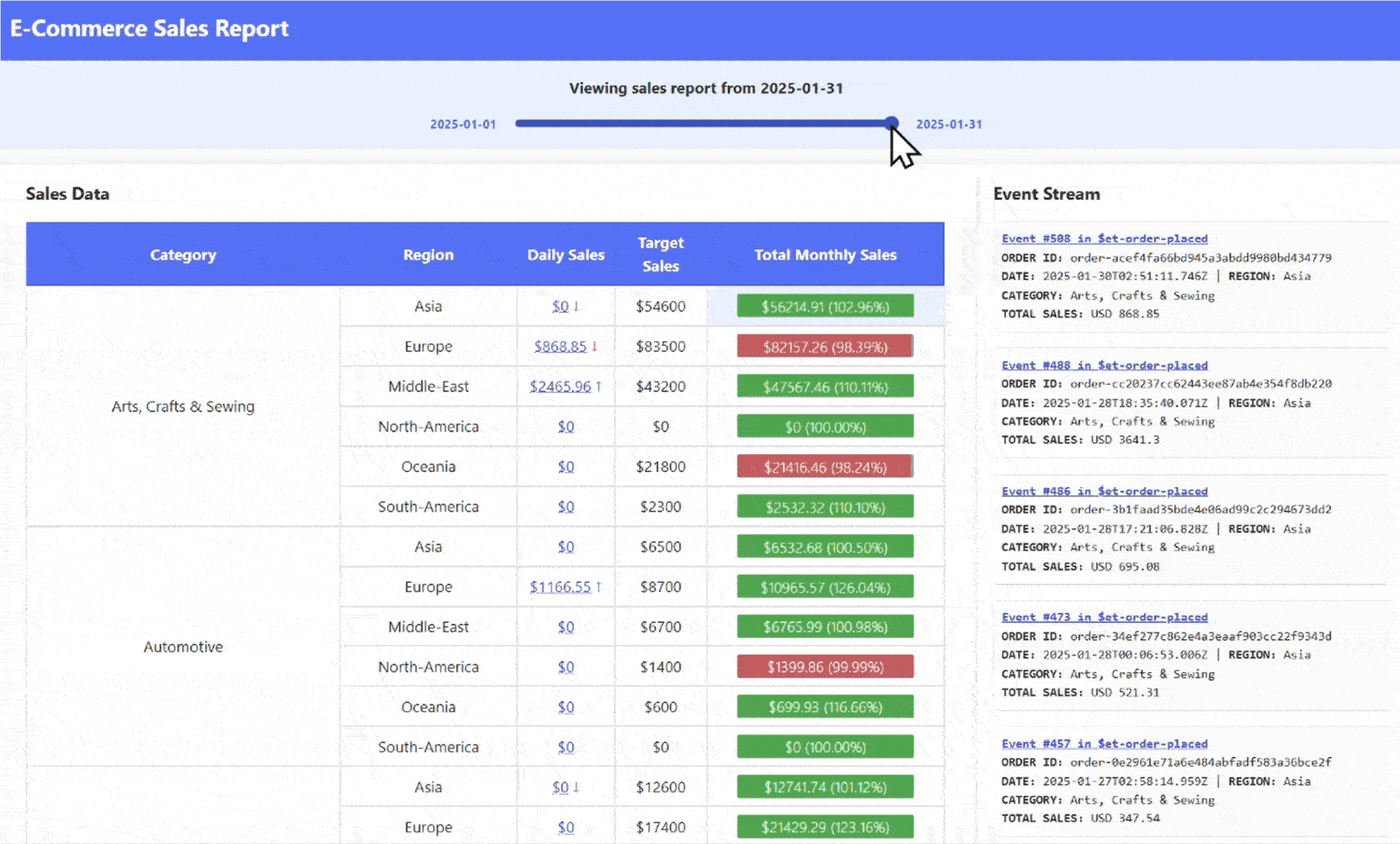
Step 8: Add Time Travel Support to Report Projection
In this step, you will modify the projection so that the read model includes sales data for every day of the month, not just the most recent day.
For example, the read model will look like this:
{
"checkpoint": 42,
"salesReports": {
"2025-01-31": {
"categorySalesReports": {
"Electronics": {
"regionSalesReports": {
"Asia": {
"dailySales": 5200.25,
"targetSales": 6000.00,
"totalMonthlySales": 60200.90,
"targetHitRate": 86.71
}
}
}
}
},
"2025-01-30": {
"categorySalesReports": {
"Electronics": {
"regionSalesReports": {
"Asia": {
"dailySales": 5000.50,
"targetSales": 6000.00,
"totalMonthlySales": 55000.75,
"targetHitRate": 83.34
}
}
}
}
}
// Capture state of the read model for rest of the month
// "2025-01-29": {}
// "2025-01-28": {}
}
}Pre-computed Read Model is not Required for Time Traveling
Notice how the read model is again denormalized with all sales figures precalculated beforehand. This increases performance and decreases load time when the sales report is rendered.
However, time traveling does not require a read model that is pre-generated and saved to disk. The following are alternate implementation examples:
- Provide a more normalized read model that only contains the events throughout the month
- Instead of providing a read model that is pre-computed, supply an API instead that will construct the read model on-demand
Which approach you choose depends on your requirements and what you and your team are comfortable with.
Granularity of Snapshot
In this example, snapshots of the report are captured daily. However, you can choose a different level of granularity for your snapshots. The most detailed option is to create a snapshot for every change (by stream revision number), while less frequent options include weekly, monthly, or even annual snapshots.
The optimal granularity for your system depends on your specific requirements.
Run this command in the terminal to stop the projection app:
./scripts/stop-app.shRun this command in the terminal to delete the existing read model:
rm ./data/report-read-model.jsonIs it Safe to Delete Read Models that were Persisted?
It is generally safe to delete read models because they are not the source of truth; they are materialized views derived from replaying events stored in the event store. As long as you retain all historical events, you can always rebuild any deleted read model by replaying those events.
Pre-computed read models are often considered a type of cache: they provide fast, query-optimized access to data, but can always be regenerated from the underlying event store if lost or corrupted. Their main purpose is to speed up queries and improve performance, not to serve as the primary source of truth.
However, ensure that no unique or irreproducible data is stored only in your read models, and be aware that rebuilding can be time-consuming if your event store is very large.
Run this command in the terminal to open the report projection code file:
code ./ReportProjection/ReportProjection.csImplement the empty
ProjectToMonthEndReportSnapshots()method.Tips
You should be able to achieve this by using the variables and methods found in the file such as:
- orderDate
- finalDayOfTheMonth
- ProjectToMonthlySales()
- ProjectToDailySales()
You should also be able to do so without modifying any other method or classes in this project.
Solution to the Problem
You can find the solution to the problem below, or in the file:
./ReportProjection/SolutionToProjectToMonthEndReportSnapshots.txtExpand to see the solution
void ProjectToMonthEndReportSnapshots() { for (var i = orderDate.Day; i <= finalDayOfTheMonth.Day - 1; i++) // For each subsequent day in the month after the order date { var snapShotDate = new DateOnly(orderDate.Year, orderDate.Month, i); ProjectToMonthlySales(snapShotDate); // Project the monthly sales to a snapshot of the report } if (orderDate != finalDayOfTheMonth) // Don't project daily sales if the order date { // is the final day of the month ProjectToDailySales(orderDate); // since it is already projected } // by ProjectToMonthEndReport }Run this command in the terminal to start the projection app:
./scripts/start-app.shRun this command in the terminal to display the log (in follow mode) to check if the app ran properly:
docker compose --profile app logs -fWithin a few seconds, you should see many messages that indicate the read model is being updated:
reportprojection | Projected event #XXX order-placedPress
ctrl + cto exit follow mode.Run this command in the terminal to check the resulting read model:
code ./data/report-read-model.jsonRun this command in the terminal to check if it matches the expected read model:
code ./data/report-read-model-expected.jsonRepeat 1. to 9. until the results match
Step 9: Explore Time Travel Capability in the Report Web Application
Run this command in the terminal to start the sales report web application:
./scripts/start-web.shYou will receive a message, like below, printed in the terminal:
All apps are running. URL to Demo Web Application 👉 http://XXXXXXXXCopy the URL printed in the terminal and navigate to it in a browser.
The page shows a snapshot of the month end report for a particular day.
Move the slider at the top to show snapshots of the report for different days.