Public Networks
Public Access Clusters are provisioned on a Public Network and have a public IP address assigned to each cluster node, with access to the cluster restricted to the IP addresses/ranges specified in an IP Access List assigned to each cluster. Clusters on the same network are isolated from each other, so you can create multiple clusters on the same public network without worrying about unauthorized access from one cluster and another.
We previously discussed how to create a Public Managed Cluster in the Public Access Getting Started guide. So let's get into some of the details of how to manage Public Access Networks and IP Access Lists.
Public Networks Overview
You can create a Public Network as part of the cluster creation process, or as a standalone resource. When you create a Public Network, you specify the cloud provider and region where the network will be created. It is recommended to create the network in a region that is geographically close to your location to minimize latency.
Public Networks are separate VPCs from Private Networks that require VPC peering to access Private Clusters.
Creating a Public Network
To create a public network in the console, navigate to the Networks view and click on the New network button.
On the new network page:
- Provide a descriptive name for the network in the
Network namefield. - Select the network type as
Public - Select the Cloud Provider
- Select a region from the dropdown list.
- Click on the
Create networkbutton.
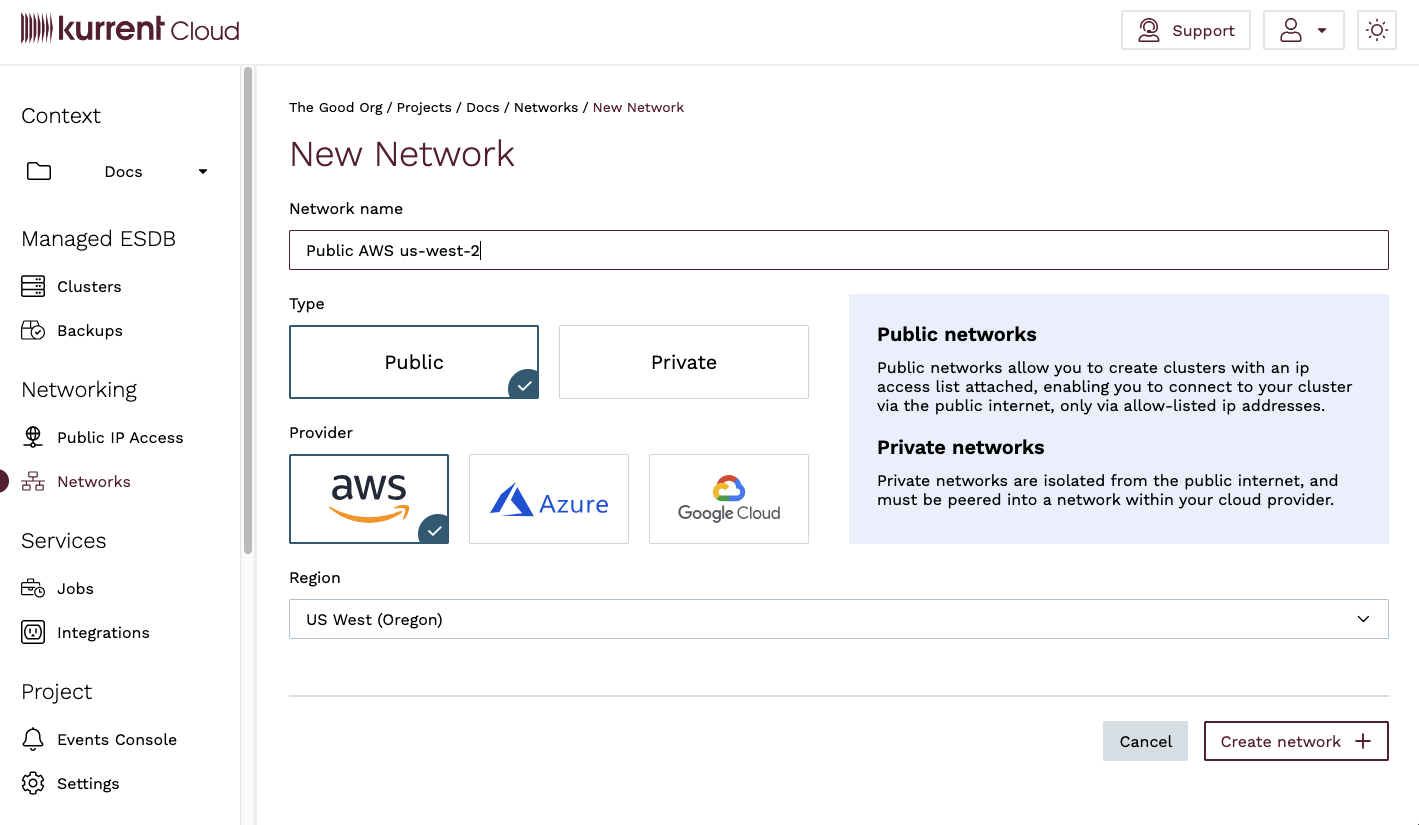
Once you have created the network, you will be taken to the network detail page, where you can see the network is in the Provisioning state.
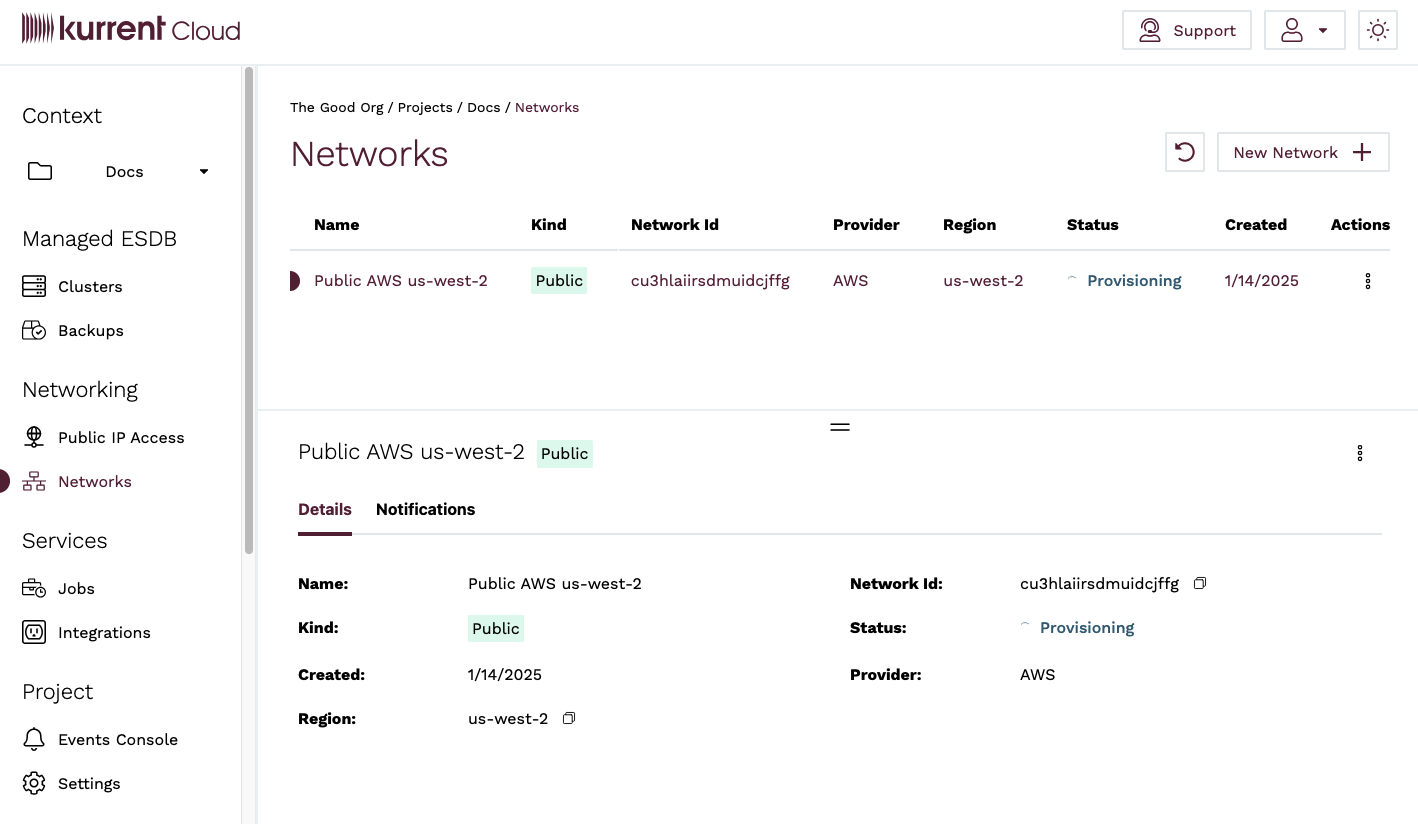
Once the network is provisioned, the network will be in the Available state.
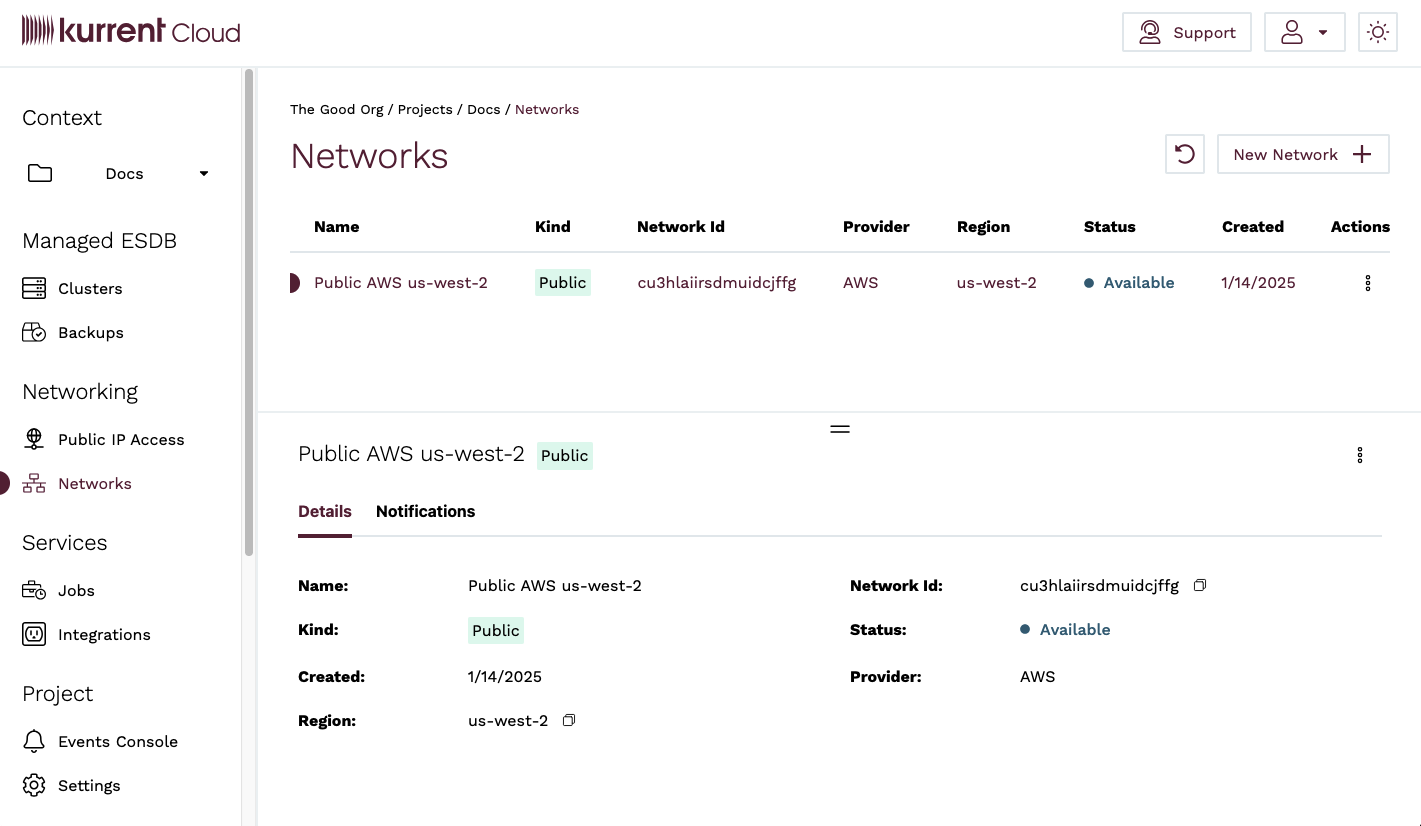
Networks are created using the infra networks create sub-command of the esc CLI.
To create a public network with the command line, use the infra networks create sub-command and specify the --public-access flag.
For example, the following command creates a public network named Public AWS us-west-2 in the AWS us-west-2 region.
esc infra networks create \
--description "Public AWS us-west-2" \
--provider aws \
--region us-west-2 \
--public-accessModifying a Public Network
Once a Network resource has been created, you can only modify the name or delete the resource. First, let's see how to rename a Public Network.
To rename a Public Network in the console, navigate to the Networks view and click on the menu button for the network you want to rename, either in the Network list or in the Network detail section. Click on the Rename <network name> menu item.
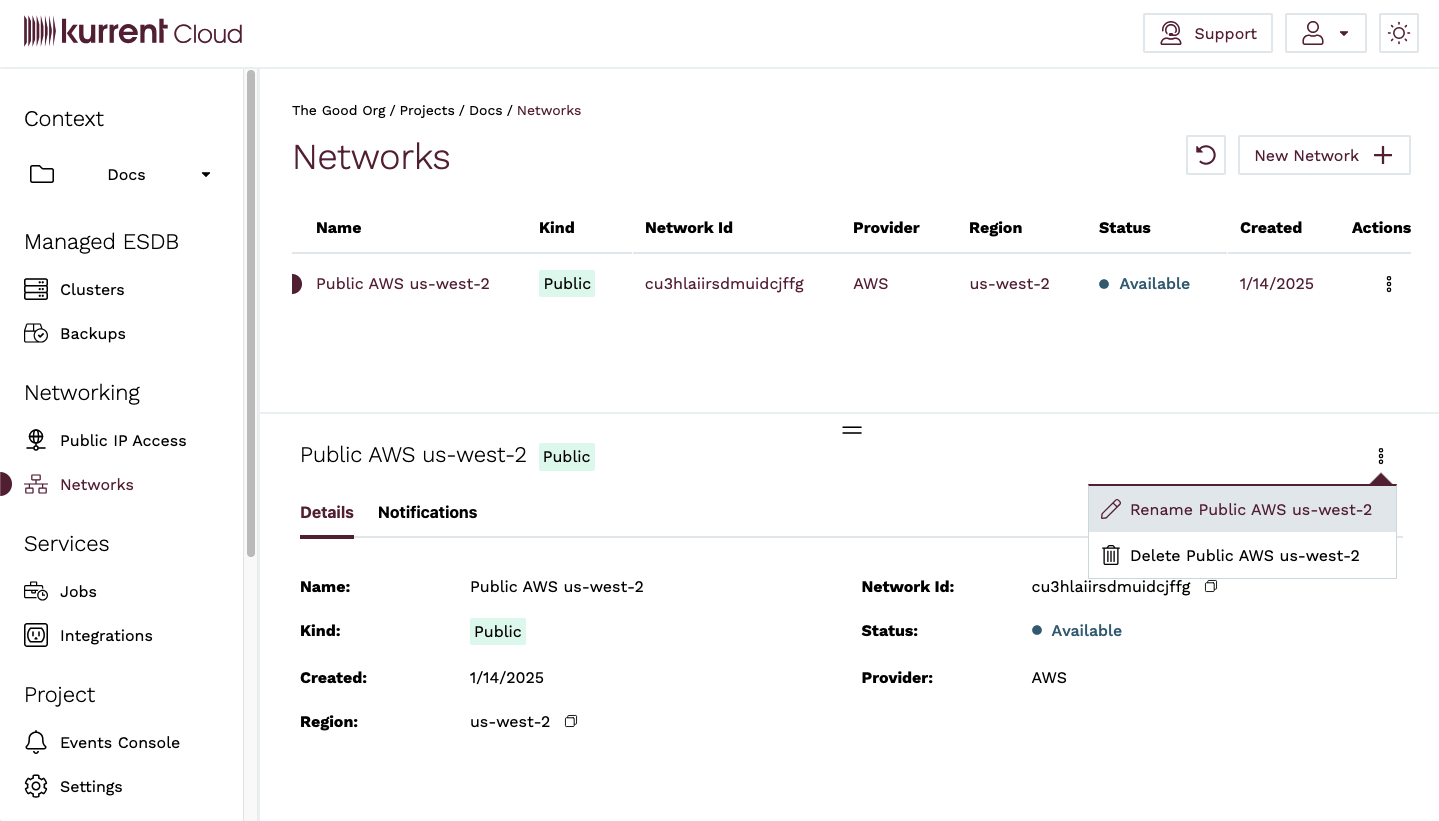
You will be taken to the Rename Network view, where you can enter a new name for the network. When you are done, click on the Rename network button.
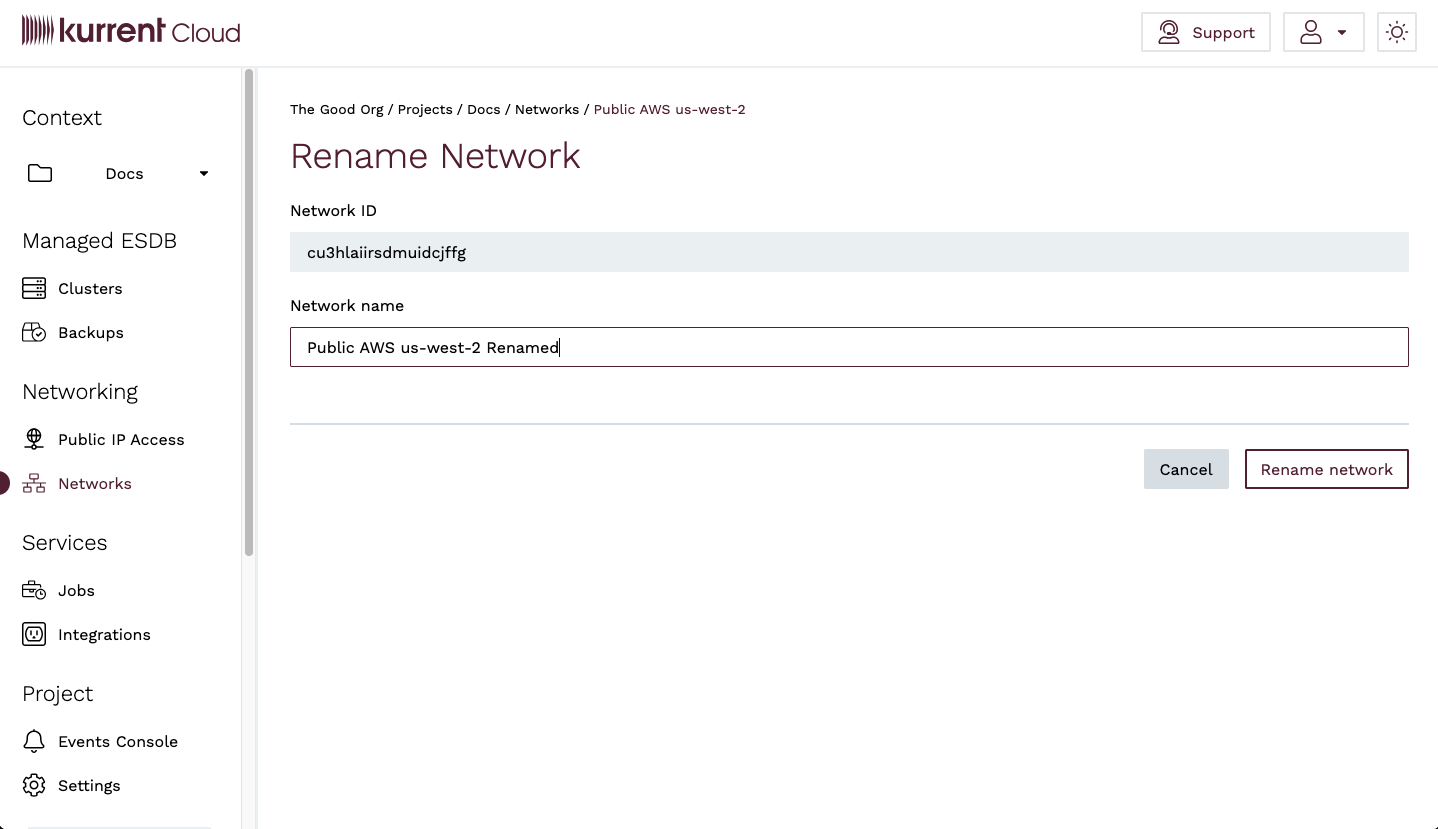
You will be taken back to the Networks view, where you will see a notification that the network name has been updated.
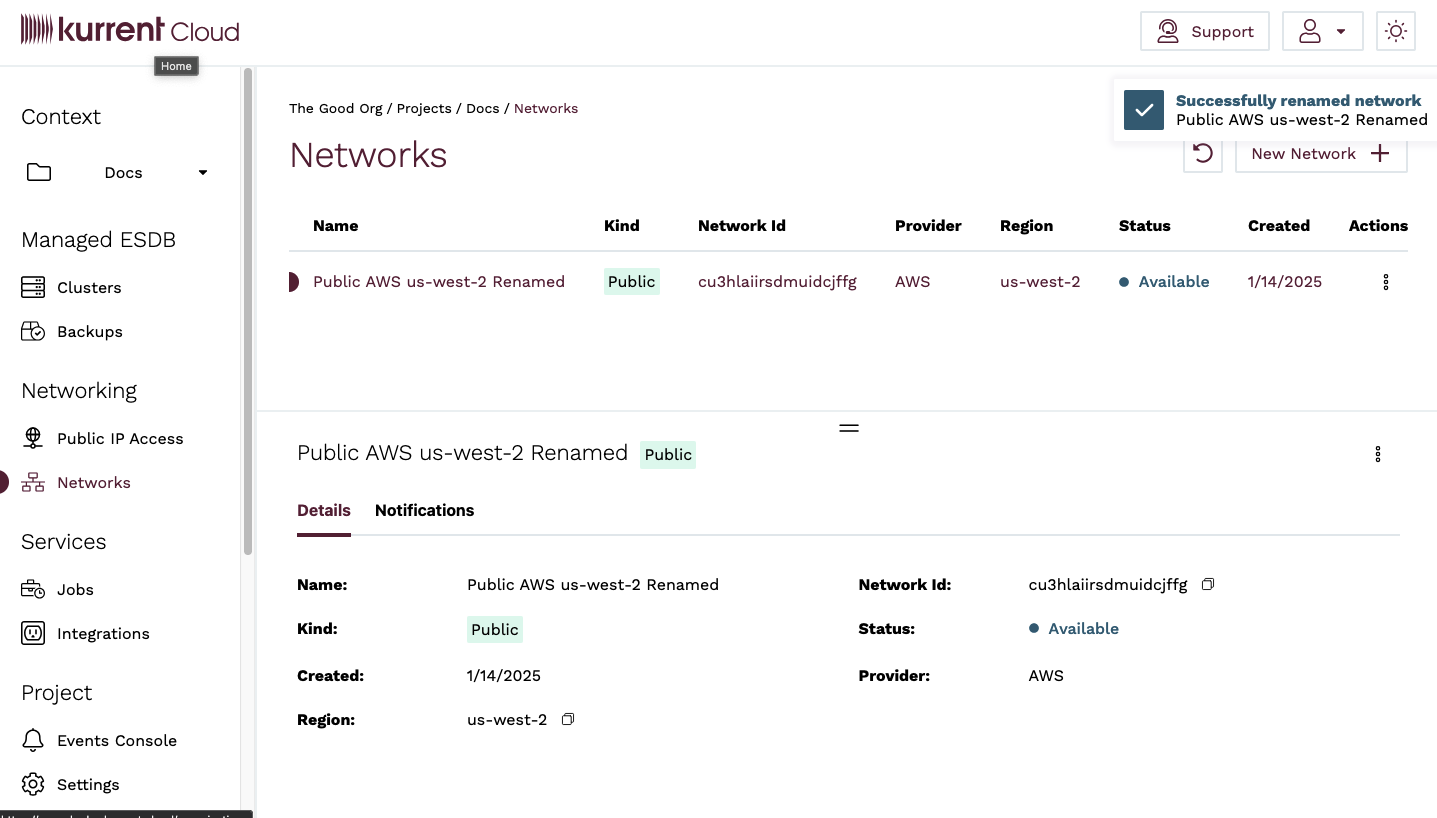
To rename a Public Network using the esc CLI, use the infra networks update sub-command and specify the --name flag.
For example, the following command renames a network named Public AWS us-west-2 to Public AWS us-west-2 Renamed.
esc infra networks update \
--id "cu3hlaiirsdmuidcjffg" \
--name "Public AWS us-west-2 Renamed"Deleting a Public Network
Deleting a Public Network is done similarly to renaming a Network.
Resource Dependencies
You will not be able to delete a network until all clusters provisioned on that network have been deleted.
To delete a Public Network, navigate to the Networks view and click on the menu button for the network you want to delete, either in the Network list or in the Network detail section. Click on the Delete <network name> menu item.

You will be taken to the Delete Network view. You will be prompted to confirm the deletion by entering the name of the Network. Click on the Delete network button.
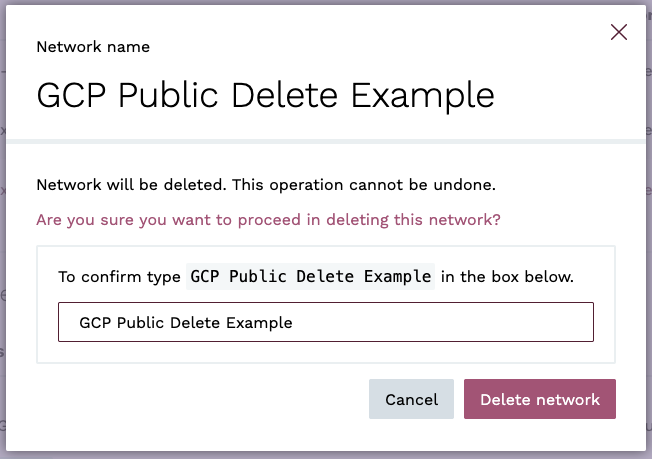
If there are no clusters provisioned on the network, you will be taken back to the Networks view, where you will see a notification that the network deletion has been initiated.
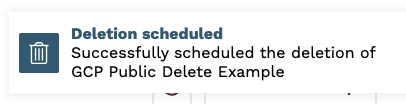
If there are clusters provisioned on the network, you will receive an error stating that the network cannot be deleted because there are clusters provisioned on it.
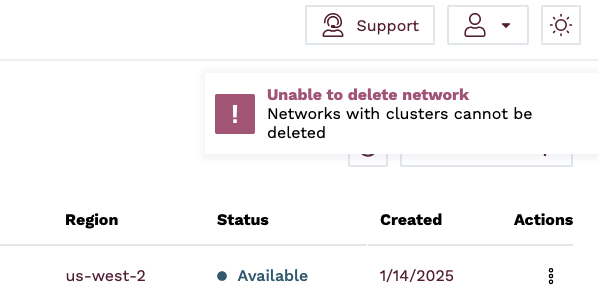
Once the network deletion has been completed, the network will show as Deleted in the Networks view. After 24 hours, the network will be removed from the Networks view.
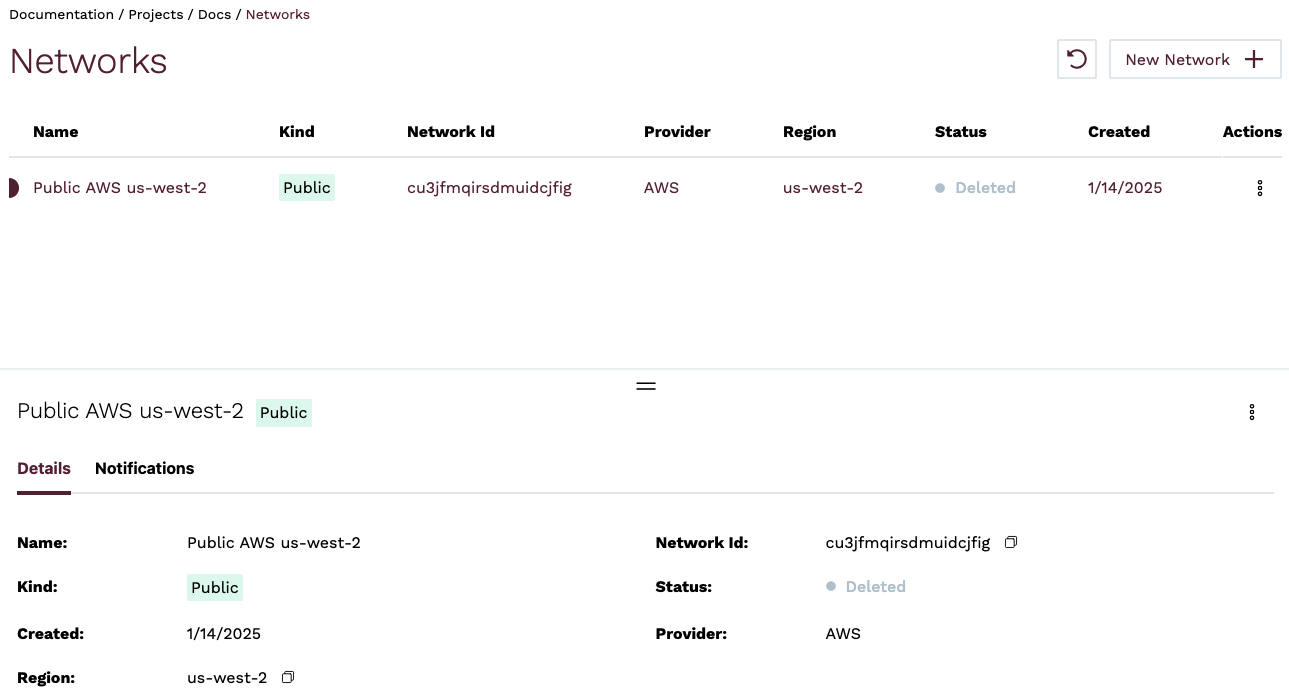
To delete a Public Network using the esc CLI, use the infra networks delete sub-command and specify the --id flag.
For example, the following command deletes a network with the ID cu3hlaiirsdmuidcjffg.
esc infra networks delete \
--id "cu3hlaiirsdmuidcjffg"IP Access Lists
Public Access Clusters are protected by an IP Access List. An IP Access List is a list of IP addresses or IP address ranges specified in CIDR notation that are allowed to access the cluster.
Tips
It is common for corporate networks and VPNs to use a range of public IP addresses that outbound connections are translated to when connecting to the public internet. You should speak with your IT department or network administrator to get those IP address ranges. Not including all of the outbound IP addresses can result in intermittent connectivity issues that are otherwise difficult to diagnose.
Some key points about IP Access Lists:
- IP Access Lists are distinct resources in Kurrent Cloud and can be created, modified, and deleted independently of Public Access Clusters
- All Public Access Clusters must be assigned an IP Access List
- Public Access Clusters can be assigned a single IP Access List
- IP Access Lists can be applied to one or more Public Access Clusters
- Updating an IP Access List will apply the changes to all clusters that are assigned that IP Access List, typically within seconds
- You can change the IP Access List assigned to a cluster at any time
- You cannot delete an IP Access List that is in use by any clusters
Creating an IP Access List
Besides creating an IP Access List as part of the cluster creation process, you can also create an IP Access List as a standalone resource.
To create an IP Access List, navigate to the IP Access Lists view and click on the New IP Access List button.

You will be taken to the New IP Access List view, where you can enter a name for the IP Access List, as well as the IP Addresses or CIDR blocks you want to allow access to the cluster and an optional comment for each CIDR block. When you are done, click on the Create IP Access List button.
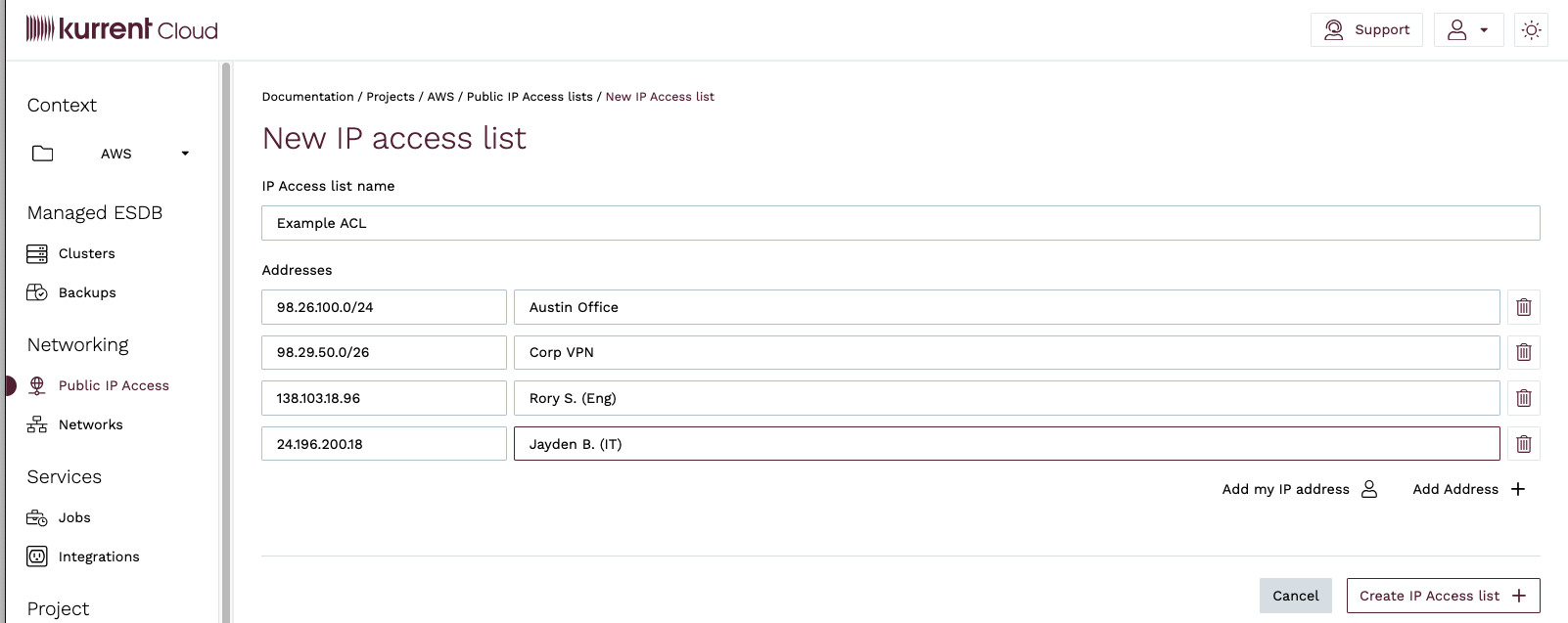
To create an IP Access List using the esc CLI, use the infra acl create sub-command and specify the --cidr-blocks flag.
For brevity, IP Access Lists are referred to as ACLs (Access Control Lists) in the esc CLI.
For example, the following command creates an IP Access List named Production Access with the CIDR blocks 12.23.56.0/24 and 12.23.57.0/24. If you wish to add a comment to a specific CIDR block, you can do so by specifying the argument in the format cidr-block,comment.
esc infra acl create \
--name "Production Access" \
--cidr-blocks "12.23.56.0/24" \
--cidr-blocks "12.23.57.0/24,Engineering"Modifying an IP Access List
When are request to change the CIDR blocks in an IP Access List, the changes are applied asynchronously to all clusters that are assigned that IP Access List. This typically happens within seconds. If there are any issues applying the changes to any cluster, Cloud engineers are alerted to investigate.
To modify an IP Access List, navigate to the IP Access Lists view and click on the menu button for the IP Access List you want to modify, either in the IP Access List list or in the IP Access List detail section. Click the Edit <IP Access List name> menu item.
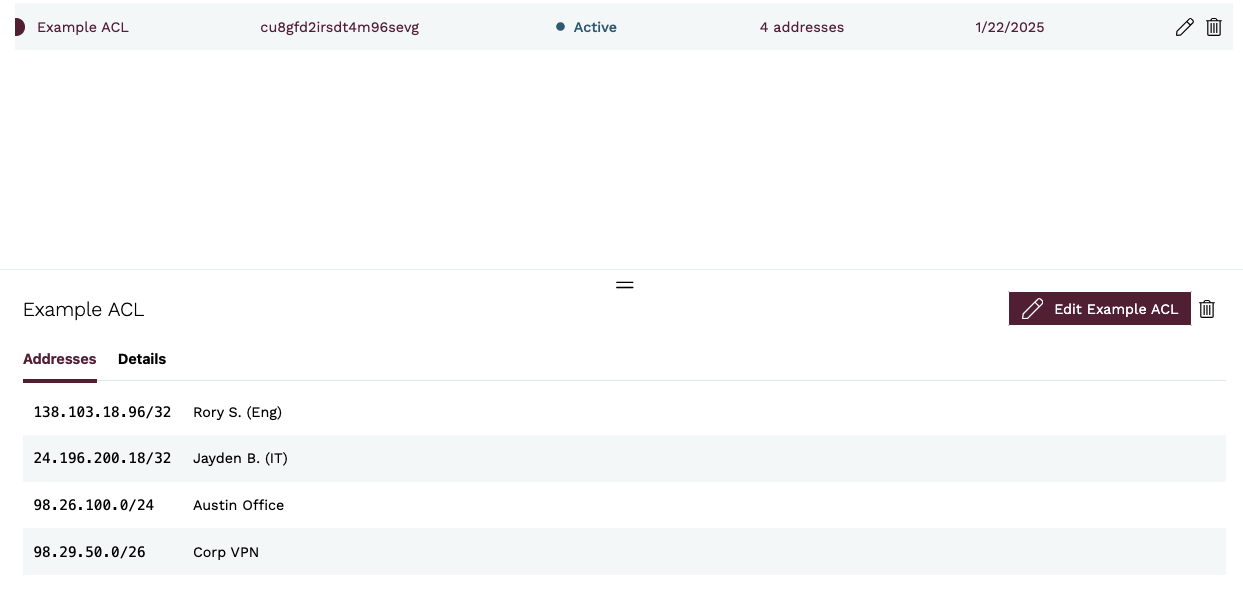
You will be taken to the Edit IP Access List view, where you can enter a new name for the IP Access List. When you are done, click the Update IP Access List button.
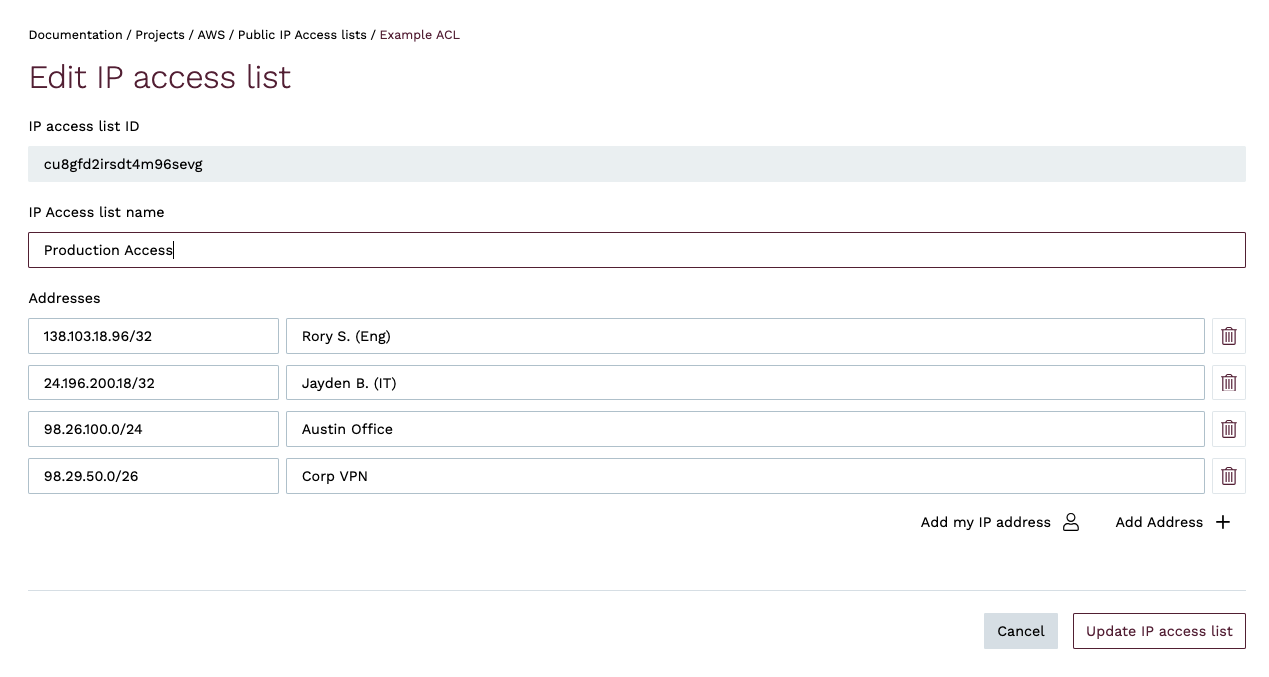
You will be taken back to the IP Access Lists view, where you will see a notification that the IP Access List has been updated.
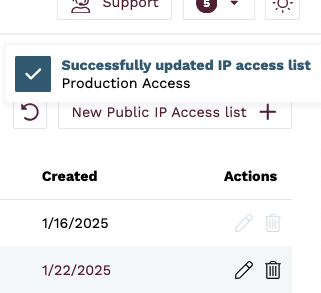
To modify an IP Access List using the esc CLI, use the infra acl update sub-command. You must specify the --id flag, and you can use the --cidr-blocks flags one or more times to specify the CIDR blocks you wish to include in the list, or the --description flag to change the name of the IP Access List.
For example, the following command updates an IP Access List with the ID cu3hlaiirsdmuidcjffg to include the CIDR blocks 12.23.56.0/24 and 12.23.57.0/24. If you wish to add a comment to a specific CIDR block, you can do so by specifying the argument in the format cidr-block,comment. If you omit any CIDR blocks, they will be removed from the list.
Note: When updating an IP Access List, you must specify all CIDR blocks you wish to include in the list. If you omit any CIDR blocks, they will be removed from the list.
esc infra acl update \
--id "cu3hlaiirsdmuidcjffg" \
--cidr-blocks "12.23.56.0/24,Engineering" \
--cidr-blocks "12.23.57.0/24,Operations"